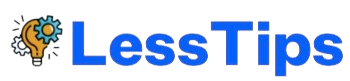How to Change iPhone Default Notification Sound. Frustrated with the iOS 17 alert tone? Learn how to easily change your iPhone’s default notification sound in iOS 17.2 and later.
Apple’s iOS 17 introduced a new, less-than-popular default notification sound called “Rebound”. Previously, users lacked a built-in way to change this default sound back to the classic “Tri-tone” or another preferred option.
Fortunately, Apple addressed this with the release of iOS 17.2. Now you have full control over your iPhone’s notification sound!
Without further ado, let’s look at how to change iPhone default notification sound.
How to Change Your iPhone Notification Sound in iOS 17
- Open the Settings app. Find the gear icon on your home screen and tap it.
- Navigate to “Sounds & Haptics.” Scroll down until you find this option and tap to open.
- Select “Default Alerts.” This new option is your key to customizing your notification sound.
- Choose your desired alert tone. A list of built-in sounds will appear. Browse, preview, and select the one you want.
Important: Experiment with different sounds to find the perfect fit for you and consider creating custom notification sounds for specific apps or contacts.
Everything You Need to Know About Apple’s iOS 17.
The current iteration of Apple’s iOS operating system for iPhone devices is iOS 17. This major release follows its predecessor, iOS 16, and was officially announced on June 5, 2023, during Apple’s annual Worldwide Developers Conference.
Alongside iOS 17, Apple also revealed updates to watchOS 10, iPadOS 17, and macOS Sonoma.

Apple’s iOS 17 introduces an exciting wave of new features and upgrades that transform how you interact with your iPhone.
Let’s dive into what iOS 17 has in stock for iPhone users!
StandBy and Interactive Widgets
- StandBy: Imagine turning your iPhone into a stylish bedside companion. That’s exactly what StandBy delivers. Simply charge your iPhone horizontally, and enjoy a full-screen display with customizable information like the clock, date, photos, and music controls.
- Interactive Widgets: Finally, iOS widgets have gotten an interactive boost! Across your Home Screen, Lock Screen, and StandBy, tap widgets to mark tasks complete, control smart home devices, start a podcast, and more – all without unlocking your phone.
Personalize Your Calls with Contact Posters
Add a unique touch to your phone calls with Contact Posters. Design vibrant screens with your choice of photos, Memojis, fonts, and colours that replace the generic call display for the people you contact.
Other Exciting iOS 17 Features
iOS 17 is packed with improvements across the board. Here’s a quick rundown of some other notable features:
- Live Voicemail: Read voicemail transcripts as the message is being recorded.
- Memojis and Photo Stickers: Enhance your communication with customizable stickers.
- Journal App: Effortlessly track memories, thoughts, and experiences.
- Messages Upgrades: Share location updates, search smarter, and listen to transcribed audio messages.
- Keyboard Improvements: Spot autocorrections easier and use inline predictive text.
- Enhanced Privacy and Security Receive warnings about sensitive content and protect yourself with strengthened Lockdown Mode.
Note: Some features like the Journal app, AirPlay in hotels, and certain Health features might be introduced in later updates within the iOS 17 cycle.
Also with this guide on how to change iPhone default notification sound, we have provided a related video for you.
Conclusion: How to Change iPhone Default Notification Sound.
That’s it! Your iPhone notifications now have a fresh (or familiar) sound. Feel free to revisit these settings and experiment with different tones whenever you’d like a change.
iOS 17 is a significant step forward, making your iPhone experience more customizable, intuitive, and secure. From the handy StandBy mode to the fun of Contact Posters, there’s a lot to explore. Embrace the changes and get the most out of your iPhone with these awesome iOS 17 features!