How to Turn Off Private Number on Android and iPhone. Is your phone number hidden when you make calls? Learn how to disable the private number feature on your Android or iPhone with this simple guide.
Hiding your phone number when making calls can be useful for privacy, but sometimes you need your number to be displayed on caller ID. If you find yourself accidentally calling as “Private Number” or “Unknown”, it’s easy to fix.
Here’s how to make sure people can always see your number on both Android and iPhone.
Read also: iOS 17.2: How to Change iPhone Default Notification Sound.
How to Remove Private Number on Android Phones
The exact steps to show your caller ID on Android can slightly differ based on your phone’s model and carrier. Here’s a general guide, along with instructions for popular brands.
There are two main ways to unhide your number on Android:
USSD Code:
Dial #31# and press the call button. This should work on most carriers.
General Android Instructions via Phone App Settings:
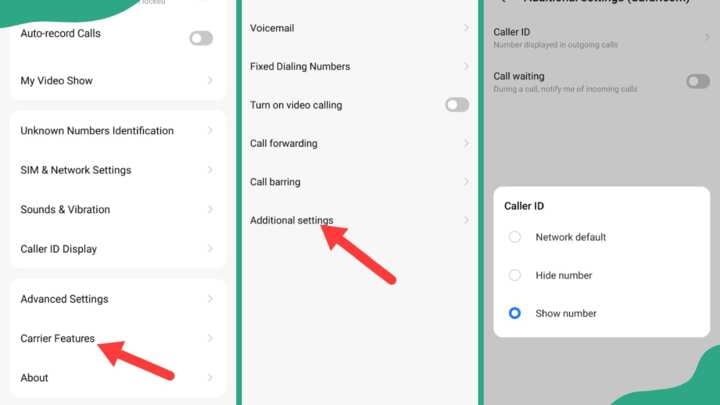
- Open your Phone app.
- Locate Settings (often indicated by three dots).
- Tap Call Settings or Call.
- Go to Additional Settings.
- Select Caller ID.
- Choose Show Number or Network Default.
Instructions for Specific Android Brands
Brand-Specific Instructions
- Samsung:
- Tap Supplementary Services within the settings menu, then proceed with the general instructions.
- Infinix:
- Under Settings, find Carrier Features before continuing.
- itel:
- Tap on Calling Accounts and select your SIM before accessing Additional Settings
How to Remove Private Number on iPhone
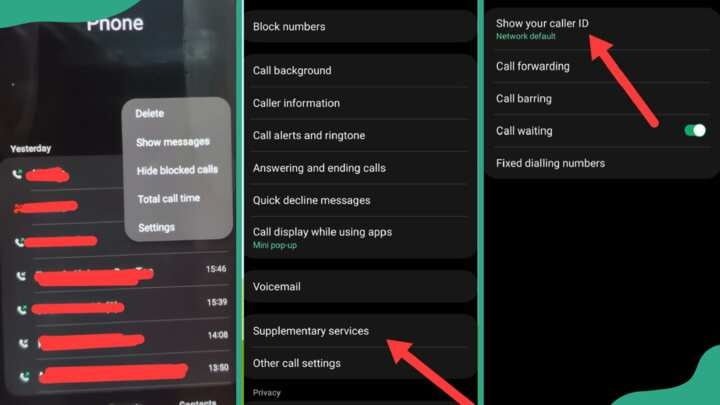
- Go to your iPhone’s Settings.
- Tap on Phone.
- Select Show My Caller ID.
- Toggle the Show My Caller ID switch to the on position.
Conclusion
Now that you’ve disabled the “Private Number” setting on your Android or iPhone, your calls should correctly display your phone number.
Remember, these settings can sometimes reset, especially after updates, so it’s good to double-check them periodically if you want your number to remain visible.
FAQs: Turning Off Private Number Settings (Android & iPhone).
My phone is displaying “private number” when I call – why?
Android:
– Go to your Phone app and open Settings (usually three dots).
– Tap Call Settings or Call.
– Select Additional Settings.
– Tap Caller ID and choose Show Number or Network Default.
iPhone:
– Go to Settings and then Phone.
– Find Show My Caller ID and toggle the switch to ON.
How do I disable “private number” on my basic phone?
– Access your phone’s main Settings.
– Navigate to Call Settings or something similar.
– Look for Caller ID, Show My Number, or a related option.
– Change the setting to Show Number or disable the privacy feature.